How lane explorer lets shippers lock in rates up to 14 days in advance

The Uber Freight platform for shippers brings a market-leading level of visibility with lane explorer, a point-and-click feature that enables shippers to preview and book real-time, market-based rates up to 2 weeks in advance. This level of flexibility can be a real difference maker, offering a new level of control in shipping operations.
Lane explorer—just like the entire Uber Freight platform for shippers—is incredibly easy to use. Generate actual rates on lanes in just seconds and if you see a rate you like, lock it in by building a shipment immediately.
If lane explorer is new to you, follow our quick tutorial below to get started.
01 Open lane explorer
Open the Uber Freight platform for shippers (and log in, if you’re not already). In the top menu bar, click on the “Lane Explorer” tab.
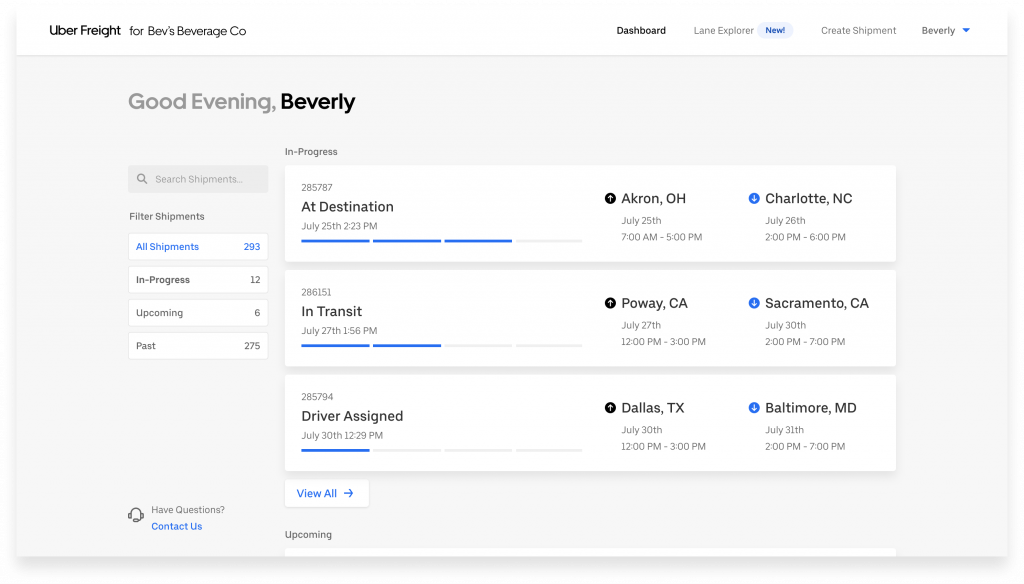
02 Specify lane to preview
The new window gives you two options to preview pricing:
Option 1: Specify the lane by entering custom pickup and dropoff location, and then click the magnifying glass icon to see the prices on each.
Option 2: View lanes your company has used in the past. Simply click on a lane to see real-time pricing options.
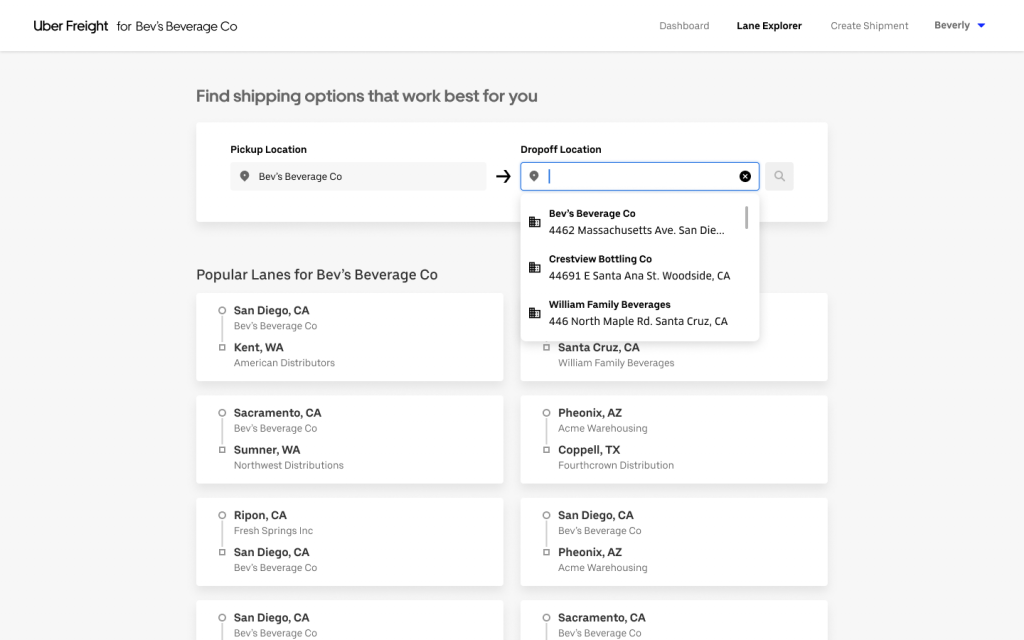
03 View 14-day window
After selecting a lane, you will see a 2-week calendar with rates listed for each date. These are not estimates, but actual market-based quotes you can book.
The days shown in blue denote rates available below the forecasted average. The darker the blue color, the greater the savings for that day. To see the dollar amount below average the rate is, move your cursor over the price.
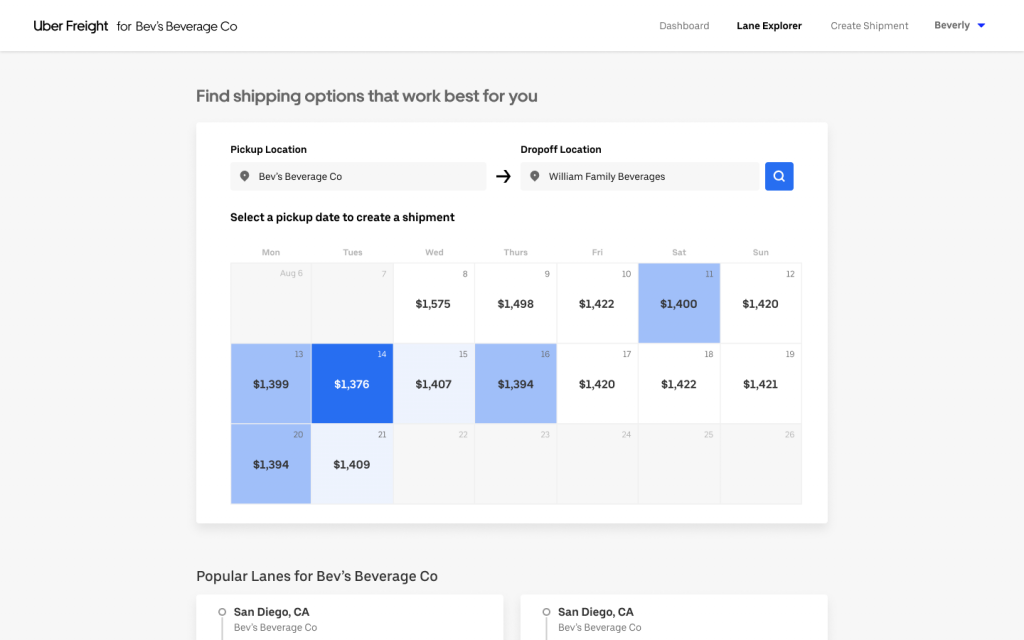
If you see a price you want, you can lock it in immediately. To start the booking process, simply click on the date you want to book.
04 Create shipment
A pop-up window will appear for the quote you selected. Review the details, and then click the “Create Shipment” button.
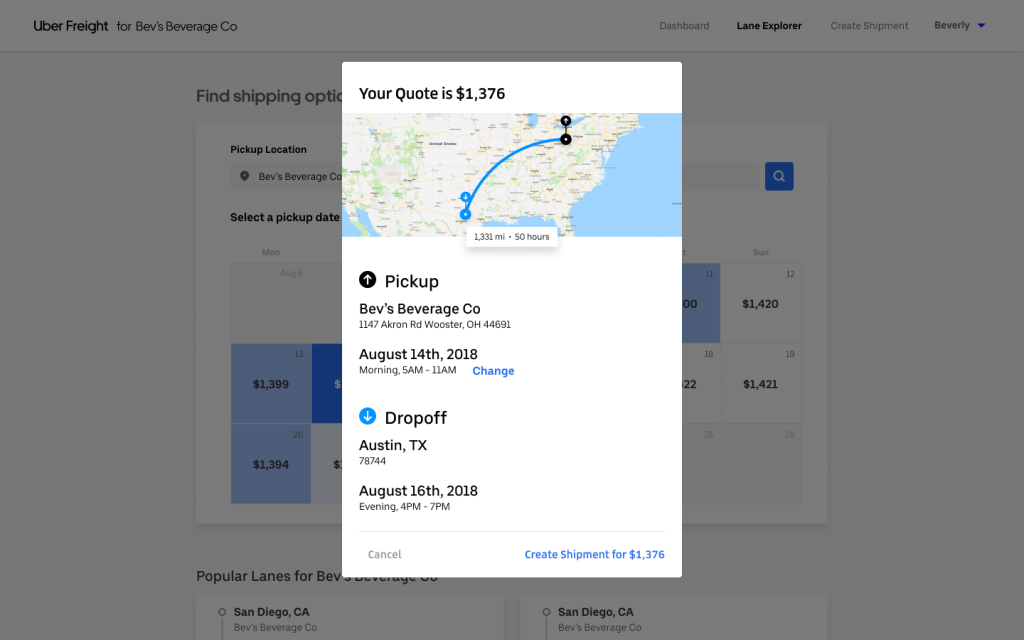
05 Finalize details
Your browser will open a page to create your shipment. To lock in your rate, you must either finalize the details of your load or save the load and finalize the details at a later time.
To finalize the load, input all the required information and click “Finalize Shipment.”
To finalize the load at a later time, click “Save & Finish Later.”

Increase your visibility today
Through technology and global logistics experience, Uber Freight is transforming the business of shipping. If you’d like to widen your operation’s horizons, sign up to ship with Uber Freight today.
Screenshots shown for illustration purposes only. Actual prices may vary.



